Installing and Updating with Helm in Air Gap Environments (Alpha)
Air gap Helm installations are an Alpha feature. If you are interested in trying Helm air gap installations and providing feedback, please reach out to your account rep to enable this feature.
Overview
Replicated supports installing and updating Helm charts in air gap environments with no outbound internet access. In air gap Helm installations, customers are guided through the process with instructions provided in the Replicated Download Portal.
When air gap Helm installations are enabled, an Existing cluster with Helm option is displayed in the Download Portal on the left nav. When selected, Existing cluster with Helm displays three tabs (Install, Manual Update, Automate Updates), as shown in the screenshot below:
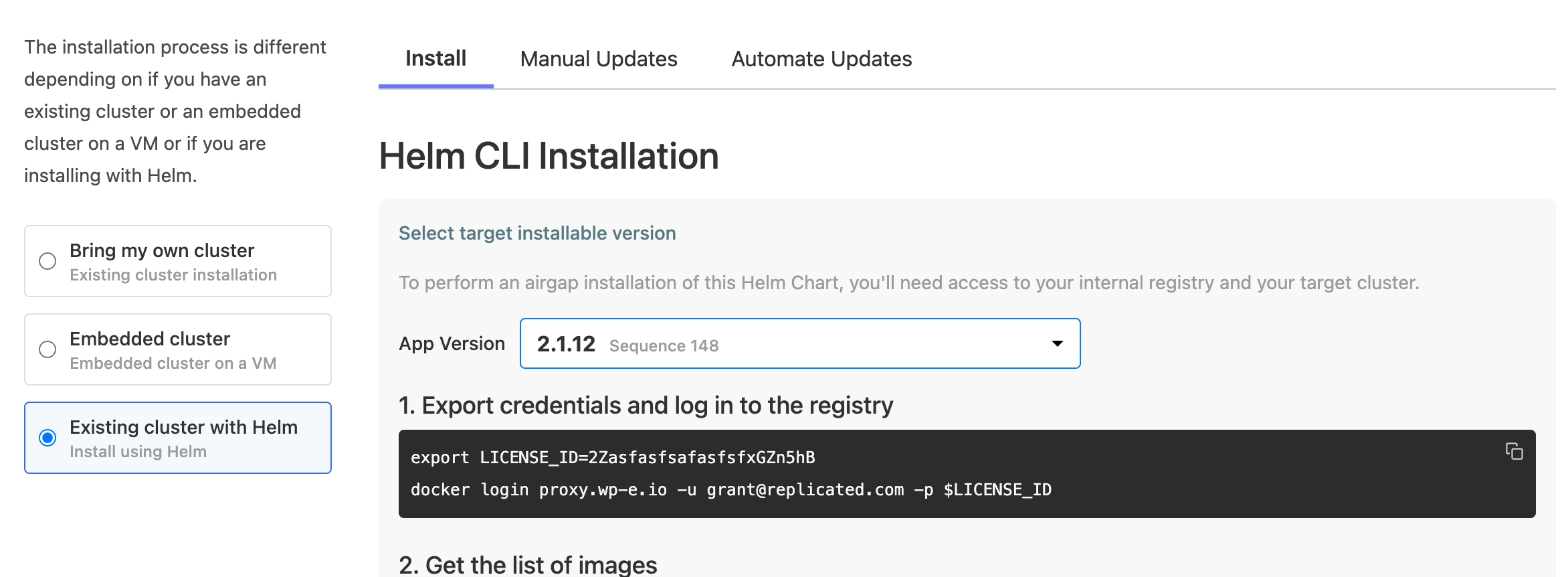
View a larger version of this image
Each tab provides instructions for how to install, perform a manual update, or configure automatic updates, respectively.
These installing and updating instructions assume that your customer is accessing the Download Portal from a workstation that can access the internet and their internal private registry. Direct access to the target cluster is not required.
Each method assumes that your customer is familiar with curl, docker, helm, kubernetes, and a bit of bash, particularly for automating updates.
Prerequisites
Before you install, complete the following prerequisites:
- Reach out to your account rep to enable the Helm air gap installation feature.
-
You must have a customer in the Replicated Vendor Portal with a valid email address. This email address is only used as a username for the Replicated registry and is never contacted. For more information about creating and editing customers in the Vendor Portal, see Creating a Customer.
-
To ensure that the Replicated proxy registry can be used to grant proxy access to your application images during Helm installations, you must create an image pull secret for the proxy registry and add it to your Helm chart. To do so, follow the steps in Using the Proxy Registry with Helm Installations.
-
(Recommended) To install the Replicated SDK alongside the application, declare the SDK as a dependency. For more information, see Install the SDK as a Subchart in Installing the Replicated SDK.
Install
The installation instructions provided in the Download Portal are designed to walk your customer through the first installation of your chart in an air gap environment.
To install with Helm in an air gap environment:
-
In the Vendor Portal, go to Customers > [Customer Name] > Reporting.
-
In the Download portal section, click Visit download portal to log in to the Download Portal for the customer.
-
In the Download Portal left nav, click Existing cluster with Helm.
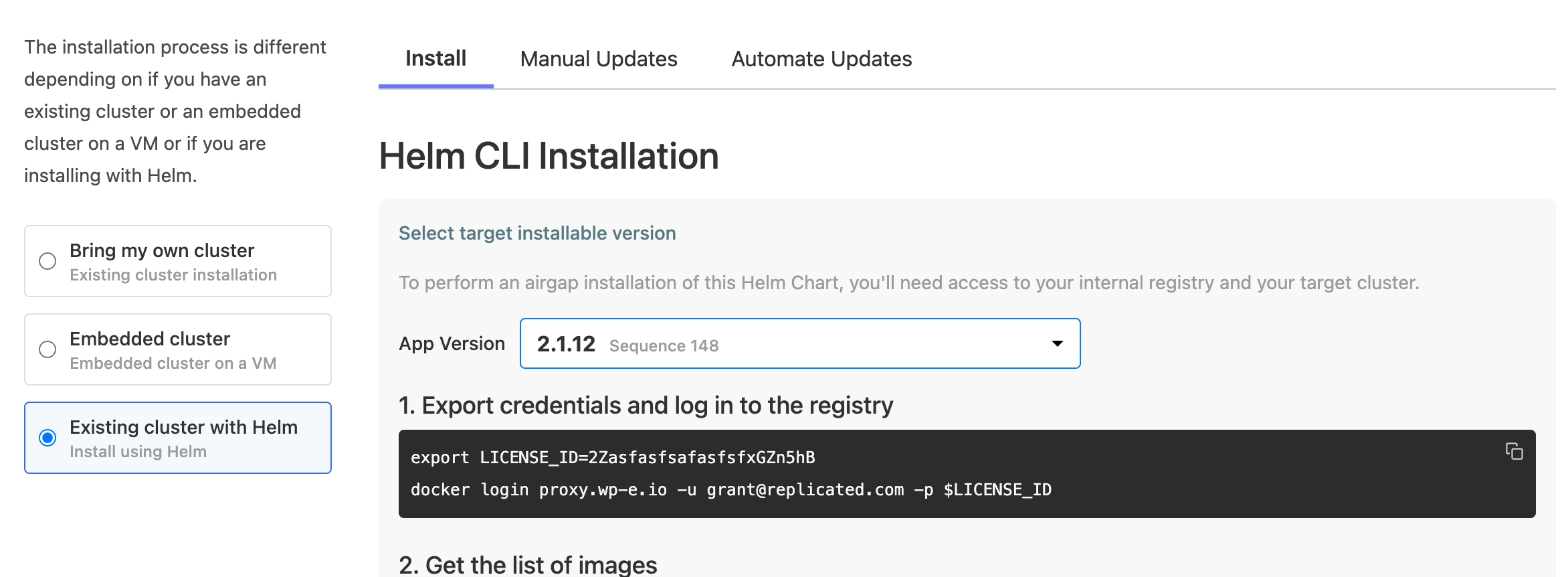
-
On the Install tab, in the App version dropdown, select the target application version to install.
-
Run the first command to authenticate into the Replicated proxy registry with the customer's credentials (the
license_id). -
Under Get the list of images, run the command provided to generate the list of images needed to install.
-
For (Optional) Specify registry URI, provide the URI for an internal image registry where you want to push images. If a registry URI is provided, Replicatd automatically updates the commands for tagging and pushing images with the URI.
-
For Pull, tag, and push each image to your private registry, copy and paste the docker commands provided to pull, tag, and push each image to your internal registry.
noteIf you did not provide a URI in the previous step, ensure that you manually replace the image names in the
tagandpushcommands with the target registry URI. -
Run the command to authenticate into the OCI registry that contains your Helm chart.
-
Run the command to install the
preflightplugin. This allows you to run preflight checks before installing to ensure that the installation environment meets the requirements for the application. -
For Determine install method, select one of the options depending on your ability to access the internet and the cluster from your workstation.
-
Run the
helm show valuescommand to download the defaultvalues.yaml. Then, edit the values as required.noteReplicated recommends that vendors provide detailed documentation that describes the values that customers need to configure.
-
Use the commands provided and the edited
values.yamlto run preflight checks and install the release with Helm.
Perform Updates
This section describes the processes of performing manual and automatic updates with Helm in air gap environments using the instructions provided in the Download Portal.
Manual Updates
The manual update instructions provided in the Download Portal are similar to the installation instructions.
However, the first step prompts the customer to select their current version an the target version to install. This step takes required releases into consideration, thereby guiding the customer to the versions that are upgradable from their current version.
The additional steps are consistent with installation process until the preflight and install commands where customers provide the existing values from the cluster with the helm get values command. Your customer will then need to edit the values.yaml to reference the new image tags.
If the new version introduces new images or other values, Replicated recommends that you explain this at the top of your release notes so that customers know they will need to make additional edits to the values.yaml before installing.
Automate Updates
The instructions in the Download Portal for automating updates use API endpoints that your customers can automate against.
The instructions in the Download Portal provide customers with example commands that can be put into a script that they run periodically (nightly, weekly) using GitHub Actions, Jenkins, or other platforms.
This method assumes that the customer has already done a successful manual installation, including the configuration of the appropriate values.
After logging into the registry, the customer exports their current version and uses that to query an endpoint that provides the latest installable version number (either the next required release, or the latest release) and export it as the target version. With the target version, they can now query an API for the list of images.
With the list of images the provided bash script will automate the process of pulling updated images from the repository, tagging them with a name for an internal registry, and then pushing the newly tagged images to their internal registry.
Unless the customer has set up the values to preserve the updated tag (for example, by using the latest tag), they need to edit the values.yaml to reference the new image tags. After doing so, they can log in to the OCI registry and perform the commands to install the updated chart.
Use a Harbor or Artifactory Registry Proxy
You can integrate the Replicated proxy registry with an existing Harbor or jFrog Artifactory instance to proxy and cache images on demand. For more information, see Using a Registry Proxy for Helm Air Gap Installations (Alpha).